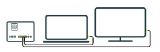Wi-Fi Hub 3
We want you to get online quickly, so here’s your simple guide to setting up your Wi-Fi Hub 3. If you have an engineer coming they’ll take care of the set-up for you. If you’re setting up yourself, follow this step-by-step guide to get your full fibre service up and running. You'll also find some helpful tips to get the most out of your Wi-Fi Hub 3 further down the page.
If you have taken Digital Voice with your package, you can find everything you need to get your phone service connected below.
Getting to know your Wi-Fi Hub
Take a moment to familiarise yourself with your Wi-Fi Hub 3, this will help you to set it up.

TalkTalk Wi-Fi Hub 3 back view
-
Wi-Fi settings card
-
Reset button
-
Power button
-
Phone port
-
WAN port
-
Ethernet ports
-
Power port
-
Broadband port
-
Back stand
(Image for illustration purpose only. Wi-Fi Hub 3 may vary in design and port layout)
Connect your Wi-Fi Hub 3
The way you set up your Wi-Fi Hub depends on which Fibre Connection Box you have. This small box is where the fibre comes into your home. It plugs into your Wi-Fi Hub to connect your full fibre. It may already be installed and fixed to a wall somewhere in your property, or if you have an engineer coming they’ll install this for you.
Depending on your Fibre Connection Box at home we have details on how to set everything up.
Wi-Fi Hub 3 Setup instructions (White Fibre Connection Box)
-
Your engineer will plug the power cable into the POWER port on the bottom of the fibre connection box and into the wall socket, then switch it on.
-
The POWER and PON light on the fibre connection box will turn solid green.
- Now take your Wi-Fi Hub power cable and slide the plug into the slot on the power adaptor.
- Plug the power cable into your Wi-Fi Hub and wall socket. Then switch on the wall socket and push the power button on the back of the Wi-Fi Hub.
- Plug one end of the Ethernet cable into PORT 1 on the bottom of the fibre connection box.
- Plug the other end into the WAN port on the back of your Wi-Fi Hub.
- The PORT 1 light on the fibre connection box will turn solid green.
- The light on the front of your Wi-Fi Hub will turn white when it’s on and connected. You’re now ready to enjoy full fibre.
Wi-Fi Hub 3 Setup instructions (Black Fibre Connection Box)
- Your engineer will plug the power cable into the black port on the bottom of the fibre connection box and into the wall socket, then switch it on.
- The POWER light on the fibre connection box will turn solid green.
- Now take your Wi-Fi Hub power cable and slide the plug into the slot on the power adapter.
- Now plug the power cable into your Wi-Fi Hub and wall socket. Then push the power button on the back of the Wi-Fi Hub.
- Plug one end of the Ethernet cable into the yellow Ethernet port on the bottom of the fibre connection box.
- Plug the other end into the WAN port on the back of your Wi-Fi Hub.
- The POWER, BROADBAND and SERVICE light on the fibre connection box will turn solid green.
- The light on the front of your Wi-Fi Hub will turn white when it’s on and connected. You’re now ready to enjoy full fibre.
Additional support
Digital Voice
If you’ve added Digital Voice to your package, getting set up is a doddle. Just unplug your existing telephone cable from the master socket and connect it to the green port on the back of your Wi-Fi Hub. Digital Voice will go live at the same time as your new full fibre service. If you've previously used a microfilter, this doesn’t need to be connected to the Wi-Fi Hub when connecting your phone.
Please note, if your landline phone is approx. 25+ years old, you might find it will not ring when using Digital Voice. To fix this, simply plug in a microfilter between the phone plug and the green VOIP port on your Wi-Fi 3 Hub.
If you’ve added Digital Voice to your package, getting set up is a doddle. Just unplug your existing telephone cable from the master socket and connect it to the green port on the back of your Wi-Fi Hub. Digital Voice will go live at the same time as your new full fibre service. If you've previously used a microfilter, this doesn’t need to be connected to the Wi-Fi Hub when connecting your phone.
Please note, if your landline phone is approx. 25+ years old, you might find it will not ring when using Digital Voice. To fix this, simply plug in a microfilter between the phone plug and the green VOIP port on your Wi-Fi 3 Hub.
| Light colour and action | Status Description |
|---|---|
| All lights off | There is no power to your fibre connection box |
| Flashing green light | Switched and connecting |
| Solid green light | Connected |
| Amber light | Starting up / updating ( Black fibre box only ) |
| Red light | Fault |
| Light colour and action | Status Description |
|---|---|
| Blinking amber | Starting up to connecting to the fibre connection box |
| Blinking amber and white/blue | Connecting to the internet |
| Solid white/blue | You're connected to the internet |
| Solid amber | Failed to connect to the internet. If the light stays solid amber for more than 15 minutes, please contact us |
The first time your Wi-Fi Hub is set up, it might take a few minutes. If the solid white light doesn’t come on, please contact us.
- You’ll find your Wi-Fi network name and password on the Wi-Fi settings card on the back of your Wi-Fi Hub.
- How you connect varies from device to device (check the manufacturer’s instructions). But generally you:
- Go to Settings and turn on Wi-Fi
- Click on your Wi-Fi network name (from your Wi-Fi settings card)
- Enter the password from your Wi-Fi settings card (use CAPITALS)
- Click on ‘join’ or ‘connect’